
Although today listening to music or watching videos is done in a fluid way online thanks to streaming there are still many users who use multimedia applications either for the reproduction of videos or audio.
There are multiple video players for Linux environments and each one has its own characteristics that make it unique and special for certain users and for this reason Solvetic will analyze in detail some of the best video players for Linux.
We will use Ubuntu 17.04.
VLC Media Player

One of the best known and used players in the world thanks to its simplicity and reproducibility of numerous audio and video formats. Developed by Videolan, VLC is based on open source and offers all users an excellent opportunity to view their videos with quality, stability and in a pleasant environment.
To install VLC on Ubuntu 17.04 we will execute the following command:
sudo apt install -y vlcFor other platforms we can go directly to the official site:
VLC
The functionalities that make VLC one of the best video players for Linux environments are:
- Play multiple codecs without the need for additional packages such as MPEG-2, MPEG-4, H.264, MKV, WebM, WMV, MP3 and many more.
- It can be installed on multiple platforms such as Windows, Linux, Mac OS X, Unix, iOS, among others.
- It has advanced controls such as audio and video filter, subtitle synchronization, etc.
- Play various video formats such as MPEG-1/2, DivX® (1/2/3/4/5/6), MPEG-4 ASP, XviD, 3ivX D4, H.261, H.263 / H.263i, H.264 / MPEG-4 AVC, Cinepak, Theora, Dirac / VC-2, MJPEG (A / B), WMV 1/2, WMV 3 / WMV-9 / VC-1, Sorenson 1/3, DV, On2 VP3 / VP5 / VP6, Indeo Video v3 (IV32), Real Video (1/2/3/4), etc.
- It supports audio formats among which we find MPEG Layer 1/2, MP3 - MPEG Layer 3, AAC - MPEG-4 part3, Vorbis, AC3 - A / 52, E-AC-3, MLP / TrueHD> 3, DTS, WMA 1/2, WMA 3, FLAC, ALAC, Speex, Musepack / MPC, ATRAC 3, Wavpack, Mod, TrueAudio, APE, Real Audio, Alaw / µlaw, AMR (3GPP), MIDI, LPCM, ADPCM, QCELP, DV Audio, QDM2 / QDMC, MACE and many more.
- Does not contain spyware advertising
- Play from various digital media such as cameras, Blu-Ray, YouTube, etc.
- It has a functionality called VLM (VideoLAN Manager) which allows the administration of various multimedia data in a single instance.
- It has a great variety of environment customization
- It includes tools such as audio console, video and subtitles.
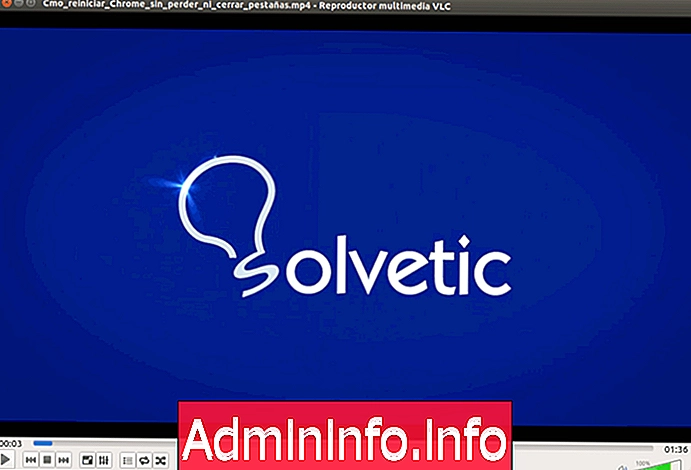
With these developments, VLC is positioned more as one of the best video players every day.
Banshee

Developed in 2005, Banshee is an application designed for GNOME environments offering numerous playback features that will make each view a truly rewarding experience.
It has a simple and friendly environment where we can watch videos, listen to our favorite songs, buy directly from the Amazon store or listen to various stations thanks to its Streaming components.
To install Banshee on Ubuntu 17.04 we will execute, in your order, the following commands:
sudo add-apt-repository ppa: banshee-team / ppa (Official repository installation) sudo apt-get update (Package update) sudo apt-get install -y banshee (Application installation)For other platforms we can go to the following link:
Banshee
With Banshee we have the following advantages when it comes to playing our videos:
- Synchronization of multiple devices such as iPhone, Android, etc.
- We can subscribe to multiple podcasts
- Option to buy multimedia items online
- Creating smart playlists
- Multiple live stations worldwide
- We have the option to edit the metadata of the songs or videos
- Compatible with Apple DAPP server which allows us to share content on the network
- Automatic synchronization of multimedia elements
- We can rip the audio from the CDs
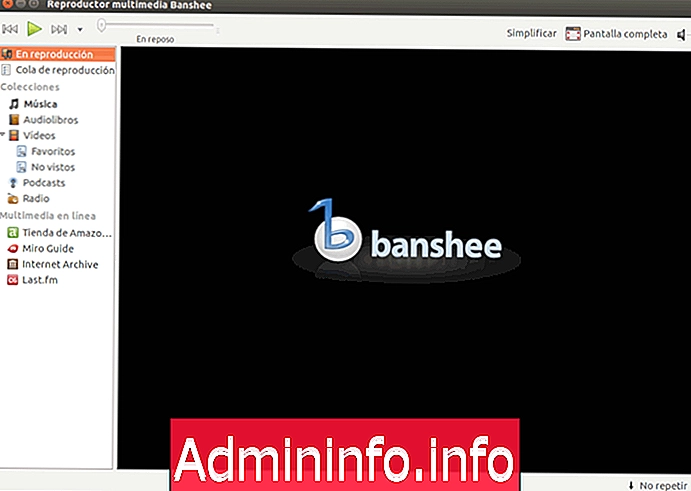
SMPlayer

SMPlayer is a multimedia player designed to be executed in Windows and Linux environments offering a modern, dynamic environment with a wide range of new features that will allow the optimal reproduction of our favorite videos. One of the main novelties of SMPlayer is that it includes numerous codecs which will allow us to reproduce virtually all audio and video formats without problems and with high levels of quality.
To install SMPlayer on Ubuntu 17 it will be necessary to execute the following commands:
sudo add-apt-repository ppa: rvm / smplayer (Official repository installation) sudo apt-get update (Package update) sudo apt-get install smplayer smplayer-themes smplayer-skins (Application installation)
With SMPlayer we have at hand a tool that offers several features among which we highlight:
- Chromecast support
- Remember the options of open media items
- Play YouTube videos online and have a plugin that allows us to search for videos directly from the application
- Various themes and icons
- It supports all audio and video formats such as avi, mp4, mkv, mpeg, mov, divx, h.264, etc.
- Allows the download of subtitles from the opensubtitles.org site.
- Available in more than 30 languages
- It can be installed on Windows or Linux
- It includes advanced functions such as audio and video filters, audio synchronization, playback speed settings, video equalizer, among others.
- Use the MPlayer playback engine which has been highlighted as one of the best in the world.
- GPL Licensed
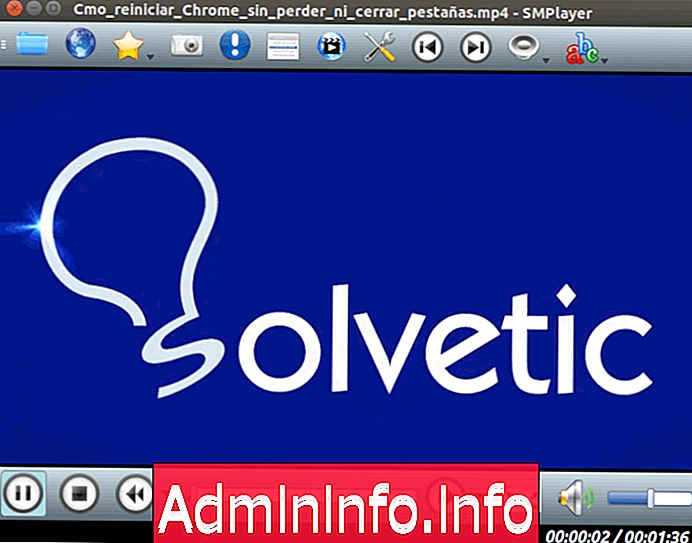
We see how SMPlayer is one of the best free playback options on Linux.
MPV

MPV is an improvement of Mplayer2 and since its development in 2012 it offers us a clean interface with the main functions of a mid-range player.
For installation on Ubuntu 17.04 we will execute the commands below:
sudo add-apt-repository ppa: mc3man / mpv-tests sudo apt-get update sudo apt-get install -y mpvIf we want to download a different version we can go to the official MPV link:$config[ads_text5] not found
MPV
Among its fundamental characteristics we find:
- It is based on OpenGPL which guarantees high levels of reproduction quality
- Supports VDPAU, VAAPI, DXVA2, VDA standards for decoding multimedia elements
- It has a controller that is activated with the movement of the mouse
- Supports 4K videos
- It can be used through command line
- To play the videos just drag them directly to the application
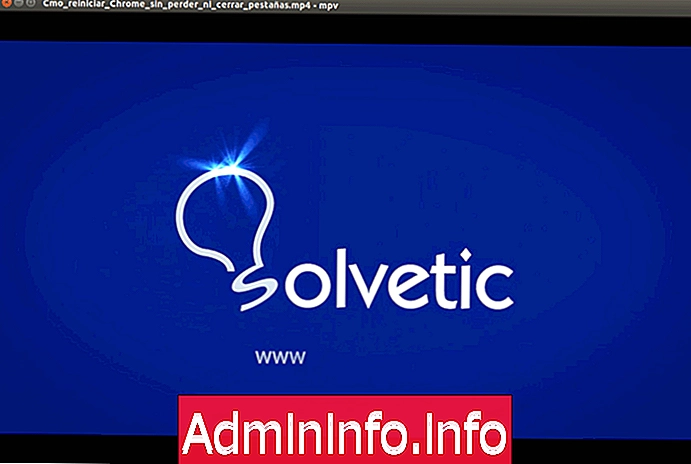
Kodi

Undoubtedly, Kodi is one of the media players that is talking today thanks to multiple elements of its development that allow it to stand out above many others.
Developed by XBMC with Kodi we have at our disposal a true multimedia center where we can enjoy music, videos, series, TV programs, streaming and many more elements all in a dynamic and current interface. Kodi is one of the native applications for systems such as Windows, Mac, Linux or Android.
To install Kodi on Ubuntu 17.04 we will execute the following script:
sudo add-apt-repository ppa: team-xbmc / ppa (Repository installation) sudo apt-get update (Package update) sudo apt-get install -y kodi (Kodi installation)$config[ads_text5] not found
Kodi offers us countless features among which we highlight:
- Possibility to customize the environment thanks to its multiple themes and add-ons
- Supports remote control
- Interface developed in JSON-RPC which allows compatibility with all web browsers
- We can watch videos, photos, TV shows, series, among much more
- Supports DVR and PVR
- Creation of multiple profiles
- Display system information in real time
- It can be installed on Windows, Linux or Mac OS.

In this way, Kodi becomes a modern and advanced player for the entire theme of reproduction.
$config[ads_text6] not foundWith these options we will have the opportunity to decide which is the best alternative to install on our Linux systems and thus enjoy great moments playing our videos.
Articles