
In the times that run the use of the mobile phone is part of our day to day to the point that it is hard for us to imagine spending a day without these small devices. They have become practically essential elements in our life, since their use is not limited to receiving or making calls as a few years ago. Since the arrival of the Internet to mobile phones the possibilities of these small devices have multiplied by 1000: Search for information on the Internet, use GPS or send and receive documents or files such as photos and videos or use different applications have become basic actions We do with our mobile phone even several times a day.
Because of this, the personal information we store on our phone is incalculable, to the point that losing it can be a serious mishap. Normally the phones are protected by a pin, pattern or password, but if someone finds our phone, they may access the terminal lock screen. Writing a message on this lock screen seems like a good idea when the phone is lost because if someone finds it, it would allow them to contact us. It is for this reason that today in Solvetic we will explain step by step how to put a help text on the lock screen of one of the most popular Android phones of the moment: The Huawei P10. For this you will have to do the following:
Step 1
Access the “Settings” of the phone by clicking on the gear icon in the main menu.

Step 2
Now you will appear in a new screen where you will see all the terminal configuration options. Click on "Security and privacy"
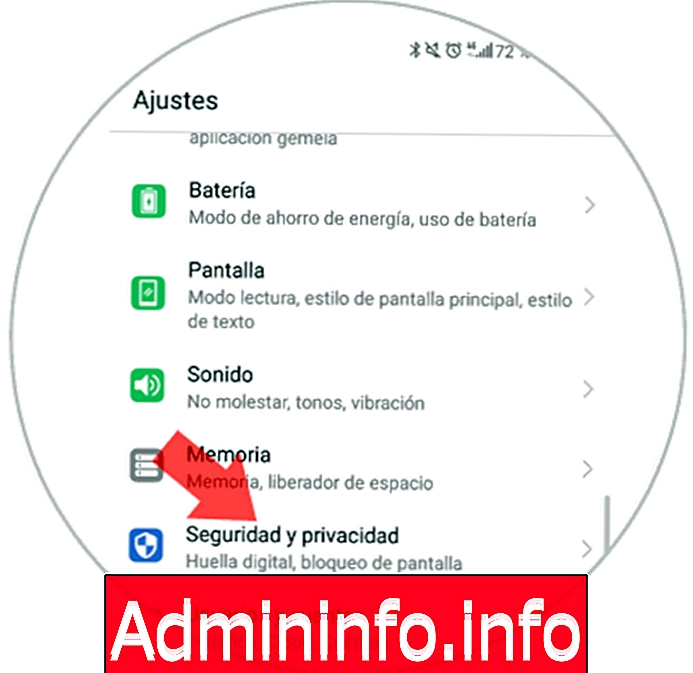
Step 3
Now, in the "Security and privacy" menu you will have to access "Screen lock and passwords" by clicking on this option.

Step 4
On the new screen you will see several options concerning the screen lock. You will see the option “Signature on lock screen”. Click here.

Step 5
A pop-up screen will pop up where you can attach the message you want to appear on the phone's lock screen. When you have entered it, click on “Save”

Step 6
Now, with the screen locked on the device, we will see the message we entered.

It will be that simple to put a help text on the lock screen of the Huawei P10 Android terminal.
Articles